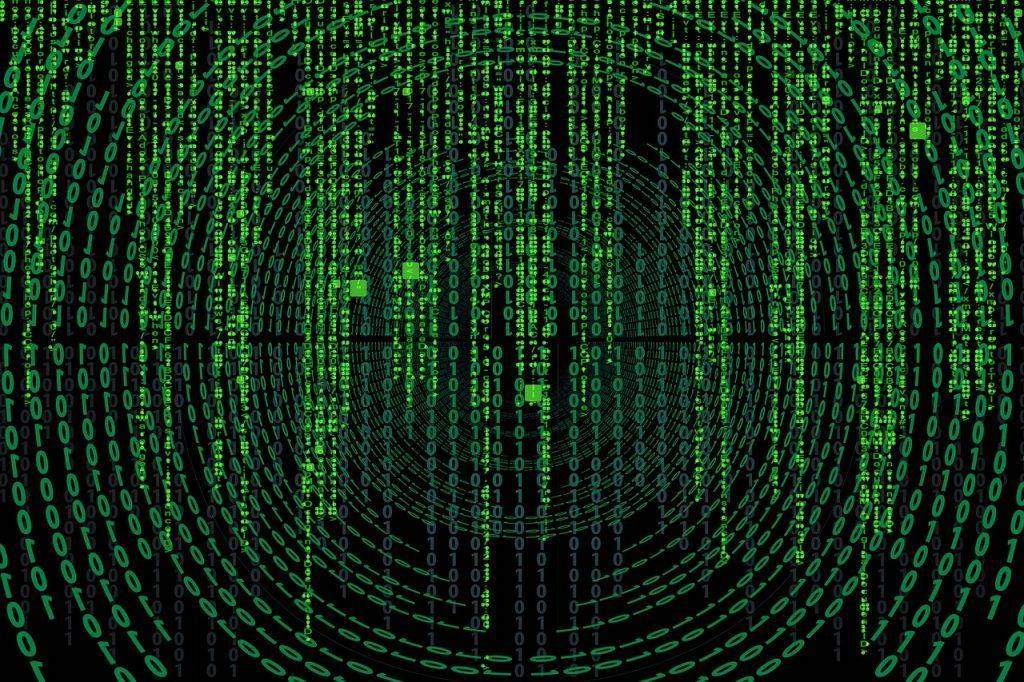
An irritating reality with technology is losing information. One of the more common problems is with the “Disk ejected improperly” or “USB device not recognized” error messages when trying to plug in a flash drive or external hard drive, which renders the disk inoperable. Days or weeks or months’ worth of hard work instantly gone is as frustrating as it gets.
1. Keep copies at multiple places
Obviously, the best advice is to keep multiple copies of every document in multiple places. Not that this helps immediate data-loss problems, but it bears repeating since it is the easiest solution and will save many headaches in the future. Presumably, flash drives and external hard drives are one of those backup options and not the primary source. Other backup sources include the cloud, Google Drive, or other online providers. It’s worth considering though, that access to online sources will be available as long as the service provider is in business.
2. Backup plans
This, along with the ease of use, makes extra drives stored on location the most used backup plans. To be sure, offline sources are important to take care of. Generally speaking, flash drives and other USB connected devices aren’t as finicky as they once were, though they still occasionally become corrupted. In particular, devices attached to Macs can be sensitive to this issue. The best prevention is to eject disks properly, or at least make sure there are no open programs using the external devices. For now, welcome to one of the tasks that data recovery specialists work on daily.
3. Troubleshooting
The first choice of troubleshooting any issue is shutting down the computer and restarting. If that doesn’t solve the problem, shut down and then plug in the drive before re powering. Macs like to rely on default settings. If the drive is connected to a startup, it may make the computer recognize it, where the standard settings did not. There are a number of options regarding installing or disabling features (mac/pc) to correct the issue.
4. Try Different cable
Some other basic steps may solve the problem before the major stress is warranted. Try a different cable, or make sure the cable is securely attached the correct way. Try a different USB port. Test the disk on another computer. Start the computer in recovery mode and/or safe mode (mac/pc) and then see if the device is recognized.
5. Consult a data professional
If no computer will recognize the drive, then the disk may be ruined. At this point, depending on how crucial the data is, the next option may be to consult a data professional. As you may imagine, it is much cheaper to save data rather than to recover it later.
Conclusion
One thing is certain. If a drive has failed once and required any amount of trickery or professional intervention to make work again, save all of that data to a second source immediately! The drive may work now and again on certain systems, but it probably won’t for long. Once a system has failed, assume that it on its way out and prepare to replace it.