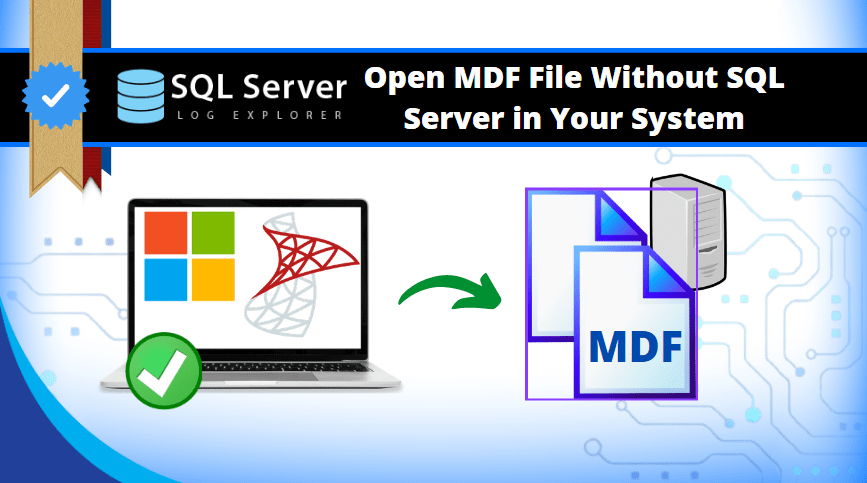
SQL Server database files can be large in size & users can store it in multiple formats. Primarily, the MDF file but if needed, these files can be stored in SQL Scripts files & even CSV format which is in Excel. Therefore, this article is all about how to open MDF file in Excel without facing any troubles at all.
Moving further, along with the solutions, we are going to explain the benefits as well as the drawbacks of these solutions in depth. The purpose of including these topics is to provide users a complete understanding of these methods apart from their results & process. In a nutshell, this article can contribute to users enhanced knowledge about SQL data viewing tools & techniques.
Without much ado, let’s quickly begin with the most trusted & globally accepted automated utility solution available.
How to Open MDF File in Excel Automatically
Firstly, we have the automated tool which is specially designed for users in order to view the MDF files without any hassles. Secondly, there are scenarios where users lack the SQL Server or SSMS. Moving further, in such cases, the automated utility acts as a solution that help them view their MDF file data without SQL Server in their systems.
Evidently, this automated software comes with a basic plan & with a Pro version which can even export the files after viewing in different formats like CSV (Excel), SQL Scripts & even SQL Server database. Just download the SysTools MDF File Opener & simply follow the below mentioned easy steps:
Step-1. Install the Software & then Launch It in your system.
Step-2. Now, Click on the Open button to Add the MDF file.
Step-3. Select the Quick or Advanced Scan option here.
Step-4. Enter the Destination as CSV (Excel) format.
Step-5. Finally, Hit the Save button to finish export.
As we say that this utility is quite advanced, it obviously comes with plenty of features. However, in order to get the exact results as expected, users need to go through these features in depth. Therefore, let’s have a look at the features that this utility is offering.
Features of the Advanced Automated Utility
As we said the automated utility is full of some advanced features, it’s time that we disclose them. Therefore, below are the features mentioned that make this utility a world-class solution to learn how to open MDF file in Excel.
- It can preview tables, columns, triggers, stored procedures, views, rules, indexes, classes, & other data items.
- The software is capable of opening the file with corrupted data in it & it even repairs that damaged data file.
- The automated software can easily help users get to view the deleted files as well in the SQL database.
- The software can auto-detect the SQL Server version based on the MDF files that we add in it for scanning.
- Along with MDF, it also shows the data f NDF files if stored at the same location as the MDF files.
- There are two scan modes for minor & major corruption issues here as Quick & Advanced Scan modes.
- There is as such no size limit of the data file that we can add here. Users can add heavy MDF & NDF files.
- No need to install the SQL Server in system to get the best in class solution without any hassles at all.
Know How to Open MDF File in Excel Manually
There is not any direct way available for users to open the MDF files in the Excel file format. However, there is a partial manual way we call SSMS or SQL Server Management Studio. Let’s have a look at this.
Use SQL Server Management Studio (SSMS)
Step 1. Install the SSMS in system if lacks.
Step 2. Launch SSMS to begin the process.
Step 3. Connect to the SQL Server Instance having MDF file.
Step 4. Expand the Databases Node under object explorer.
Step 5. Click the MDF File & Select Attach option.
Step 6. Enter a Name for the Database and Click OK.
Step 7. After attaching database, Open Tables in Excel by Right-clicking the Table & Select Open in Excel option.
Indeed there are more steps involved here even after excluding the small steps. Well, this is why the manual solution is not the first choice for users. Let’s move ahead & have a look at the critical drawbacks that users need to be aware of.
Drawbacks of this Advanced Automated Software
There can be N number of drawbacks here that users need to understand. It can help users make a wise decision regarding the selection of the right tool & technique. Hence, users here might get disappointed but we are going to be fair.
- The manual solution is quite outdated & do not have any advanced features.
- It is very slow & results in reduced efficiency for the day to day work of users.
- The manual solution is not entirely safe as users observed severe data losses.
- Manual solution obviously comes with a poor GUI that spoils user experience.
- Without technical expertise or SQL proficiency, users can not execute process.
- There is no guarantee that users will get the expected results or not in the end.
Conclusion
Finally, after reading the entire article, we are at the end. Now, we all know how to open MDF file in Excel format without hassles. Both manual & automated solutions are mentioned but users need to make a wise choice among these two.
Hence, go through the features & drawbacks twice to select anyone. However, as per MS MVPs & experts, the automated solution is way faster & provides accurate results in comparison to the other one.