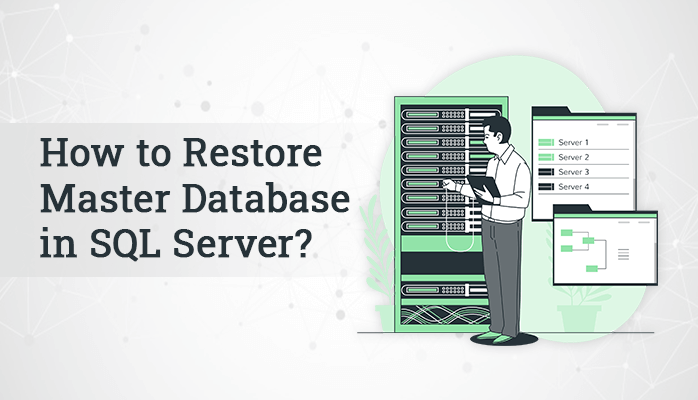
There might be numerous reasons due to which the user’s SQL master database got damaged or corrupted. The reasons can be – abrupt system shutdown, instant failure of any software or hardware, virus or malware attacks, etc. If in any situation you have accidentally deleted something valuable and the master database has got corrupted or damaged, the user might lose the data and be unable to regain access to important data. In this blog, we will discuss the manual methods to restore the master database in SQL server without much difficulties.
Manual Technique to Restore Master Database in SQL Server
Situation 1: SQL Restore Master Database from Backup
SQL Master Database usually contains information about various databases, so SQL database recovery manually is not an easy task. If the user has master SQL backup then, follow the given steps for SQL Database Recovery.
- Open SQL Server Configuration Manager.
- Right-click on the SQL server service and then press the Properties. Click on the Startup Parameters tab.
- Enter -m in the text box and press Add button and then Apply.
- Restart SQL server.
You will now enter into the single client mode, and you can now move further to restore master db in SQL server from the backup. After the single client mode activation, the user can use SQL server maintenance studio command line to restore master db from backup.
Follow the below process to use command line tool –
- Go to Tools > Bin directory.
- Search for sqlcmd.exe
- Execute the sqlcmd.exe file
- Use -S flag for trusted connection and if you have a public connection, use -U and -P flags.
- Now remove the -m flag using SQL server configuration manager.
- Restart the SQL server and then go back to multi-client mode.
Situation 2: Rebuild Master db in SQL Server from Backup
Here the user needs to make a suitable master database if not having one. To do so, the user needs to use the backup that is not a complete backup or you are not sure that it’s a perfect backup. You can use two ways to rebuild the master database. Use the Layout option to overwrite the master database for SQL2008R2 and later.
Recreate System Databases using Setup
Follow the below provided steps –
- Go to the bootstrap directory using the path – “C:\Program Files\Microsoft SQL Server\(efg)\Setup Bootstrap\”
Note: Above in the path, “efg” is the SQL server version
- Execute the commands to rebuild the database. The user must have administrative rights for command execution. User will be asked further to enter the administrator ID and Password.
Use Template Master Database
- As opposed to use the T-SQL contents, we generally use the template databases which were created at the time of installing.
- If the maser database and model databases are good then it might be easy to copy the template files manually to where they actually belong.
- Template files can be accessed in the directory – “C:\Program Files\Microsoft SQL Server\MSSQL<version>.<instance_name>\MSSQL\Binn\Templates”
Also Read – How To Import EML Files Into Outlook PST Format?
Situation 3: Reconstruct Information from SQL Server Master Database
Using SQL server configuration manager and the Admin account, connect with the SQL server. You will notice that when the database tree is extended, it is empty. That is because the master database contains all the data that has already been lost due to corruption.
Follow the given steps to reconnect the databases –
- Right click on the databases tab.
- Click on Connect.
- Press Add button on Attach Database Dialog box.
- Now select the mdf file for each database. The .ndf and .ldf documents will be discovered if they have not been moved.
Users can only restore master database in SQL server when having a good backup of the database. With these methods, users cannot recover the master database if not having a backup of the database. Also there are several limitations using the manual strategies such as the process is complex and more time consuming. Users need to have a good technical knowledge to perform the restoring process.
Alternate Professional Method to Restore Master Database in SQL Server
If using the manual techniques, users cannot recover the master database in SQL server. Then, it is suggested to opt for an advanced and reliable automated software that will help with the effective recovery. DRS SQL Database Recovery Tool is an outstanding alternative to perform SQL restore master database. It easily restores the SQL database objects from the corrupt MDF & NDF file. The utility is able to resolve the entire corruption of database records of SQL server. The tool facilitates with a preview feature to view the repair SQL database file. The software is compatible to all the Windows versions. Also, there is a demo version for users to evaluate the performance of the software.
Conclusion
Above in this blog, we have discussed the manual techniques to restore master database in SQL server. After going through the complete scenario, we can conclude that it might be possible that users cannot recover the master database if the backup is not available. Also, the manual methods are quite complex and more time-consuming. So, users can opt for the advanced SQL Recovery Tool that doesn’t require technical expertise to perform repairing.