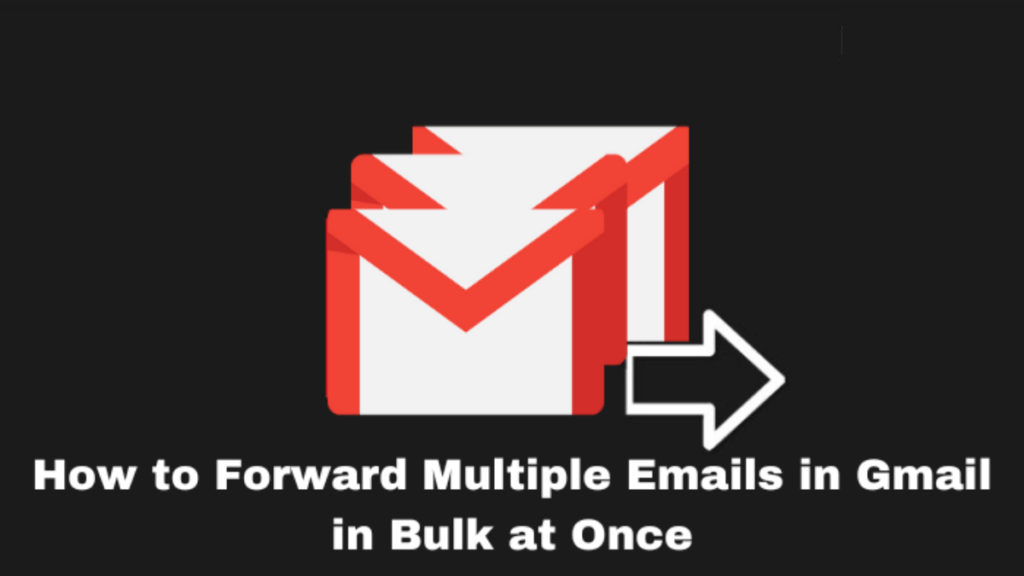
Do you know that it is possible to forward bulk emails in Gmail at once? Yes it is, it would be interesting for you to know that there are several methods that can help you to forward several emails at once Gmail. If you have been constantly looking for this solution then this article is going to fulfill all your requirements in just a few minutes.
How to Forward Multiple Emails in Gmail at Once in Multiple Methods?
Gmail provides in-built forwarding features which allow you to forward many emails at once in gmail as your regular email and also as attachments. However, we will explain how to forward several emails at once in gmail using Google Takeout. Please note that to take advantage of the feature available in Gmail, you need to use the web version of Gmail as it is not available in mobile applications.
In the following methods, you will learn three techniques. If you have been searching “how can I forward multiple emails at once to separate email addresses” then you can use Google Takeout. Or If you want to forward bulk emails in gmail at once to one Email then you can use the Forward as attachment option. This will create an EML file for all the chosen emails in Gmail and attach it to a new email. Lastly, we will move to the most advanced technique to forward multiple emails at once in gmail in an effortless manner.
1. How to Forward Several Emails at Once in Gmail to One Email?
As we already informed you, to forward bulk emails in gmail at once to one Email you need to use your browser and navigate to your your Gmail account.
- Once you open your Gmail account interface, move to Inbox.
- Select the emails you want to forward in bulk one by one or if you want to forward the entire mailbox click on the drop-down box available on the top to Select all.
- Click on the three dots from the top and select Forward as attachment option.
- Now type the recipient email address in the “To” section and enter any subject.
- Click the send button and all your emails will be forwarded to the required emails. Now your recipient will receive only a single email containing all the attachments.
Note: If you want to forward these emails as attachments to multiple email addresses then you add multiple email addresses in the recipients section.
2. How to Forward Multiple Emails at Once in Gmail Using Google Takeout?
Now we will describe how to forward many emails at once in gmail with the help of Google Takeout. This is quite a lengthy process which is why we have simplified it into two parts. Each part contains multiple steps so follow them wisely. Let’s get started:
1. Create a Label for Emails in Gmail
- Open your Gmail account and select the required emails you want to forward.
- Touch the Label icon from the top and click “Create New”.
- Give a name to your label and hit the create button. You will see Gmail has created a new label in the label section.
2. Download all the Emails in A Single File Using Google Takeout
- Navigate to Google Takeout with your Gmail account.
- Under “Select data to include” click the “deselect all” option then select only the “Mail” box.
- Now click on the All mail data Included option then choose the Label you recently created. Hit “OK” then “Next”.
- On the next interface choose the file type as .zip and specify the size then click Create Export.
- Now you can share this Zip file to forward bulk emails in gmail or anywhere you want.
Note: The manual techniques and time are time-consuming and require expert technical knowledge. Although it above two methods can be challenging and also cause data loss. To avoid such challenges you should prefer a professional way to forward bulk emails in Gmail.
3. How to Forward Multiple Emails at Once Effortlessly?
The above manual techniques are a bit confusing and challenging. If your query is how can I forward multiple emails at once in gmail in an effortless manner then we also have an all-in-one solution. SoftTweak Gmail Migration Software is a verified application specially built to move, forward, migrate, or secure Gmail data according to the user’s need. You can easily forward bulk emails in Gmail at once to any email client any platform or anyone.
Moreover, you do not need to worry about the privacy anymore. This is the authorized solution that has been trusted by various large industries and professionals. To enjoy the hassle-free and professional forwarding process of bulk email data, you should definitely try using this application. You will also get multiple advanced features with multiple saving options to enhance your productivity.
How to Forward Multiple Emails in Gmail at Once Easily Step-By-Step?
- Download the application to forward bulk emails in gmail at once.
- Login to your Gmail account and choose the email folder or label you want to forward.
- Go to the saving option, here you can choose any destination where you want to forward the emails.
- You can choose PDF, which is the most suitable format and can be sent anywhere easily then click Backup button.
Conclusion
That’s it! Today we solved the query for “How to forward multiple emails in gmail” with multiple effective techniques. Users can implement any technique they find suitable for them. After reading this simplified guide you can easily forward bulk emails in gmail at once and anywhere you want in a hassle-free manner.