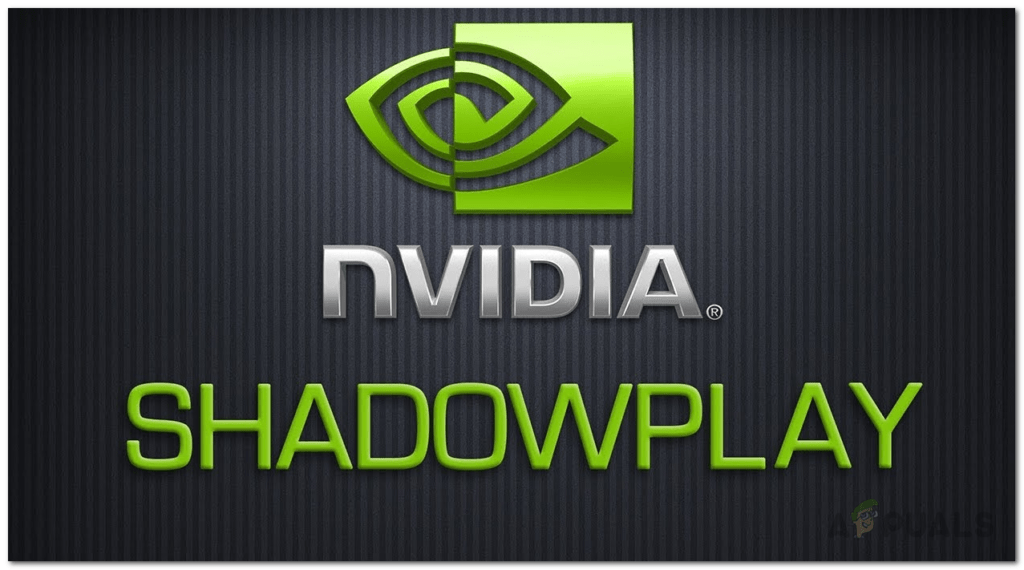
Are you willing to record and share gameplay videos with your friends?
Are you looking for a perfect platform that can help you in easing up the video recording portion much more conveniently?
If yes, we will advise you to check out NVIDIA ShadowPlay for once.
The world of online gaming has grown quite fast in the last few years. Whether it is about kids or adults this section of gaming is equally famous among all age groups. Scoring up higher, and showing off gaming skills is something that the majority of the gamers love to do. But do you think that is quite easier to do?
The integration of the NVIDIA ShadowPlay into the marketplace has emerged as a great help to all gamers. The tool has worked in changing the overall user experience to a greater extent. The guide is being designed to assist you in knowing in detail about NVIDIA ShadowPlay and how to use it. To stay connected with us to explore the world of NVIDIA ShadowPlay more.
What is NVIDIA ShadowPlay
Being designed to assist millions of gamers globally, NVIDIA ShadowPlay is a perfect platform that you can use for recording and sharing high-quality gameplay videos, live streams, and screenshots efficiently with your friends and family members. The tool is well known for its easy-to-go interface that everyone can handle conveniently. The tool is integrated with an in-game overlay option that makes it easier for the users to get screenshots or check out the frames per second.
NVIDIA ShadowPlay is a hardware-accelerated screen recording service designed for the GeForce GPUs. Before leading further with the gaming section, we would like to make one thing clear here: the integration of this option into the gameplay can affect your overall gaming performance a bit. Moreover, it may affect the speed and performance of your PC as well.
How to use NVIDIA ShadowPlay?
“How to enable NVIDIA ShadowPlay?” Is this the same query you are going through at this moment?
NVIDIA ShadowPlay is also known as NVIDIA Share. It is a wonderful platform that offers users the freedom of recording and sharing video games as per their preferences. Accessing NVIDIA ShadowPlay is an easy-to-go option, but if you still are facing some issues out there, here we are with the step-by-step process for you.
NVIDIA Shadow is being designed to work perfectly with GeForce Experience. It is the main software on a system that offers users the freedom of downloading and installing drivers, optimizing game settings much more. For enabling the launch of GeForce Experience on your device, the things you have to do are:
- Tap on the Windows icon on your taskbar to launch the GeForce Experience on your device.
- Now go to the Start Menu option and then type “GeForce Experience” over there for initiating the process.
- Once done with it, the next thing you have to do in the league is to optimize the GeForce Experience. For enabling the same all you have to do is:
- Ensure the updation of the Software and also enable the download and installation of any new drivers to your device.
- Once done, tap on the little Cog icon present in the top right corner of your device.
- It will further lead you towards the Settings option.
- Scroll down the list to find the Features section and once done tap on the In-Game Overlay option.
- Make sure your hardware is compatible with the Nvidia ShadowPlay option.
- If so, tap on the In-Game Overlay button again.
- Tap on the Settings option to enable adjustments before recording. The main settings you ah ve to enable here are Privacy Control and Recordings.
For Privacy Control
- Tap on the Settings option and then scroll down the list.
- Tap on the Privacy control option and then enable Desktop Capture.
For Recordings:
- Tap on the Settings potion and then go to the Recordings section,
- Select the folder in which your video recordings will complete.
- Make sure your device has enough storage and once done, enable successful recording.
- Along with all these Settings options, there are some other useful settings you need to do on your device such as:
- Keyboard shortcuts for bringing up the Nvidia ShadowPlay during the gameplay.
- Video Capture for setting up the video quality, fps, resolution, and length of the Instant Replay feature.
- Audio for separating and muting certain audio tracks for enabling successful voice communication.
- Tap on the small Share icon present at GeForce Experience to open the in-game overlay.
- Adjust the NVIDIA ShadowPlay overall on the right side of the interface and then tap on the Webcam and Microphone icons to turn them on or off.
- Tap on the Record button to initiate recording or you can simply press the NVIDIA Shadowplay hotkeys Alt +F9 altogether.
- For query “how to disable NVIDIA ShadowPlay” or for bringing up ShadowPlay interface backup press NVIDIA ShadowPlay hotkey Alt + Z
- The once done recording will be saved to your preferable folder.
Conclusion
Enjoy unlimited video game recordings with NVIDIA ShadowPlay now. It is a platform that offers a chance for showcasing your skills to your friends. Go through the detailed process given above to enable the successful usage of this wonderful platform.