Changing WordPress themes is only a matter of a few clicks, but ensuring that you maintain your site’s functionalities involves a checklist and some crucial considerations before and after you activate the new theme.
The smoothness of the transition will depend on which two themes you’re switching between, and while not everything in this list may be going to be a problem for you, it’s worth going through to make sure that there are no unaddressed issues.
Ideally, it’s better to get the gory details out of the way before making any changes to your site. This way, you’ll know precisely what to take note of and what to expect as you go. So, grab a pen and paper and jot down the following pre-theme-change considerations:
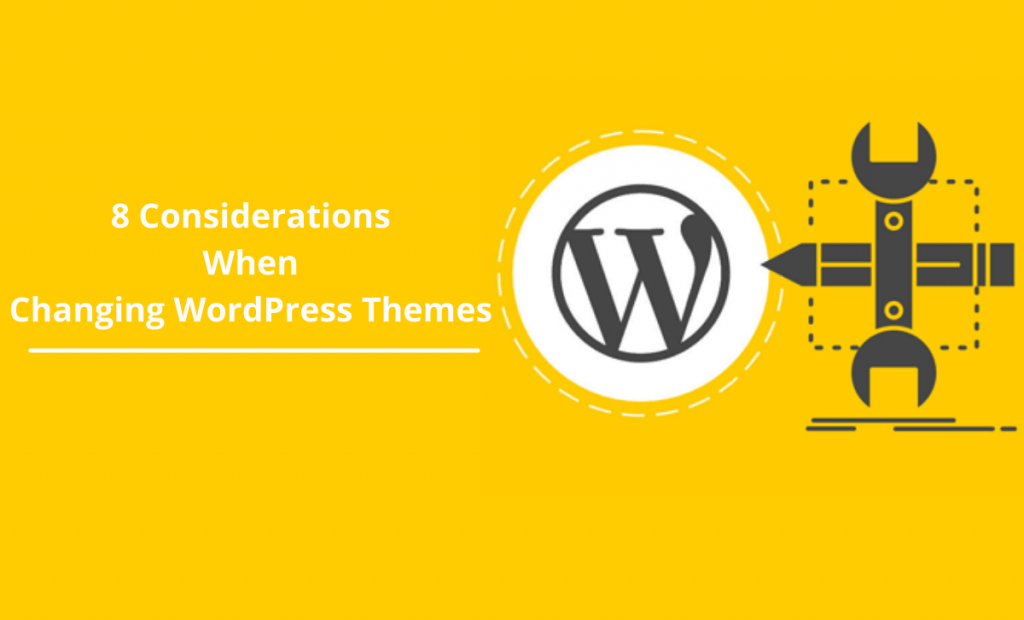
#Consider the Unique Code of Your Current Theme
If you’ve added functionality, components, or stylistic changes to your current theme on your own, or if you’re having someone do it for you, go through your template’s code and make a note of those changes.
A Professional WordPress coder would have made comments within the template that note when the changes were made, so do your best to jot these down and be aware that they won’t be in the new template (unless you add them again).
#Back Everything Up
Messing with your website’s code always presents the possibility of things going south in the form of losing data, functionality, or components of your site. With that being said, you always want to have everything backed up so that if something does go awry, you’ll have the opportunity to start fresh.
#Plugin Testing
Most of the time, WordPress plugins will transition between templates without issue, but on occasion, there is the slight possibility that new code may cause problems with your plugins. In this case, they will need to be addressed by either reinstalling the plugin, deleting it, finding an alternative, or through custom WordPress plugin development.
Check each one’s functionality, starting in order from the earliest one you installed to the most recent.
#Check Your RSS
Feedburner can be integrated while changing between several WordPress themes. To make sure it works for your new template, you’ll want to ensure that the feed is directed correctly to Feedburner through your RSS URL when the new theme is installed.
If you make the switch without checking and the URL doesn’t direct correctly, people won’t be able to subscribe to your site’s feed.
#Check Browser Compatibility
This needs to occur after the theme transition is complete, as you’ll use a compatibility testing tool to test across multiple browsers. Most themes will clear, but if there is an issue on a browser you’re not using, you’re better off catching it before somebody else does.
#Make Sure Your Ads Have a Spot
WordPress is a bit picky about their ad program, only allowing specific PPC and affiliate ads on their sites. However, if you use ads, you’ll need to make sure that the template you’re using affords you the space necessary. If not, you’ll need to change how you’ve got your ads configured or find an alternate theme.
#Touch-up
Even if a theme looks beautiful out-of-the-box, it’s a good idea to go through and do some final touch-ups and customizations, especially if you’re comfortable working with HTML and CSS. However, if you’re not, make a checklist of things that need to get done and find someone you know who is a bit more tech-savvy to take care of it for you.
#Hide the Site Using Maintenance Mode
Users don’t want to visit a site that is under construction. Turning the maintenance mode on when changing the theme informs the visitors that some work is going on the website. You can even leave a custom message telling visitors about the changes that are taking place. Moreover, you can add a countdown timer to your WordPress site to reassure visitors eagerly waiting to see the site live again as soon as possible.
Worth the Work
Seeing as how it’s so easy to switch between themes, the temptation is there to ignore the details and just change the template as quickly as possible. Do your homework and note the items mentioned here, as it can save you some trouble in the long run.
If you’re migrating to WordPress from another platform and moving your content, the same rules apply and become even more critical. So tread lightly; hope for the best and prepare for the worst.