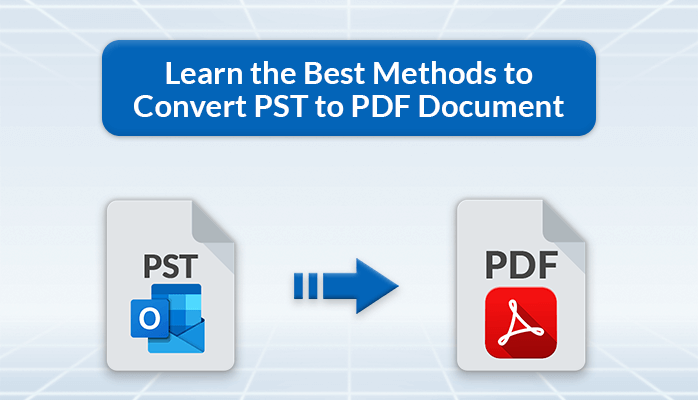
Are you also in search of a quick and effective method to convert PST to PDF? Well, your search ends here. This blog will answer your query and provide you with the best manual as well as a professional PST Converter to convert PST files to PDF with attachments easily and securely.
We all are aware that PST files are Outlook data files that store the complete mailbox of the Outlook account including emails, contacts, tasks, notes, etc. Sometimes, users find the need to share specific emails from their PST files with others. In such scenarios, they seek a way to convert data into PDF format. PDF files are an ideal solution for sharing files with others as they are compact and provide enhanced security. Before we talk about the solutions to perform this conversion process, let’s look at some of the other advantages of converting PST files data into PDFs.
Reasons to Convert PST to PDF Format
The need to perform the PST to PDF file conversion varies as per user’s preferences. Here we will state some common reasons to convert Outlook data files to PDF.
- PDF files are platform-independent and ensure effortless accessibility from any device.
- Users do not require internet connectivity to use PDF files.
- PDF files can be encrypted to protect important data from unauthorized access.
- One can easily share PDF files with others as they are compact and easy to use.
- Data saved in a PDF format can be used for the legal documentation.
- PDF files can store all types of images, videos, links, etc.
Due to the above-stated benefits of PDF files, users tend to convert PST to PDF. Now, let’s move further and look at the solutions for the most commonly searched query asked by users “How do I turn a PST file into a PDF?”
Manual Method to convert Outlook PST to PDF Format
There are various methods available to export PST to PDF. However, some of the methods do not give the desired results and some do not work. Therefore, here we will mention the 2 different working methods using which you can save the PST file data in PDF format effectively. We will discuss both approaches in detail. The first method is by using the Print option and the other method is using the Adobe Acrobat Pro DC.
#Method1: Convert PST Files to PDF Using the Print Option
- Open the Outlook account on your device.
- Choose the email that you want to save as PDF.
- Navigate to the File menu and click on the Print option.
- Choose Microsoft Print to PDF and then click on Print.
- Browse the desired location to save the PDF files and click on the Save button.
#Method 2: Export PST to PDF Using Adobe Acrobat
- Launch Outlook and tap on the Adobe PDF tab.
- Now, choose the desired emails to convert and then click on selected messages in Adobe.
- After that, select the Create New PDF option from the drop-down menu.
- Saving windows appear, choose the desired location and click on the Save button.
- Now, your PST files data are saved in the desired PDF format.
These are the best two DIY methods to convert Outlook data files to PDF. However, this method is an ideal solution only when you want to save a limited number of emails in a PDF file. Saving multiple emails using this approach can be very time-consuming. There are high chances of data loss too. Hence, in the following section, we will discuss an alternative solution that can batch convert PST files into PDFs with ease.
How do I convert a PST file to PDF without Outlook?- Direct Approach
The professional MigrateEmails PST File Converter is an expert-recommended solution to convert PST to PDF in bulk, This advanced tool is built-in with multiple advanced features that enable secure conversion of PST files. It prevents any data alteration and maintains data integrity and folder hierarchy throughout the process. It also enables to perform the conversion process with or without attachments. This method provides 100% accurate results in less time. Using this software, users can also import PST to G Suite, Gmail, Office 365, and other web and cloud-based email clients. This tool also helps to get rid of identical emails and management of emails easier for the users. Follow the steps shared below to convert PST files using this method.
Steps to Convert Outlook PST to PDF File Format
- Run the PST File Converter Tool on your device.
- Tick the Select Files/folders option and add the required PST file(s).
- Choose the mailbox items from the Preview option that you want to convert.
- Now, select PDF as the resultant file from the drop-down option.
- After that, tick the other desired migration option and click Next.
- Lastly, tap on the convert button to export PST to PDF.
Following these steps, one can easily batch convert PST to PDF. This method is reliable and safe as compared to the manual approach shared above.
Conclusion
In this write up, we have shared the various reasons why users want to convert PST to PDF. We have also discussed the various approaches to perform this conversion process. The native solution though looks easy to carry out but can bring certain restrictions during the process. Hence, tech experts prefer using a professional PST File Converter to achieve quick and accurate results. This method also helps users achieve the required results in less time with 100% accuracy.