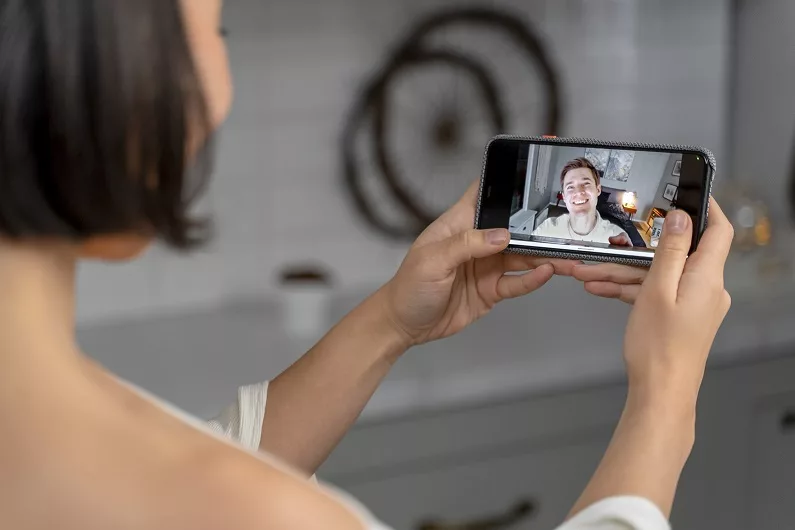
Have you ever wondered why people use processes to reverse video on iPhones? Discussing the ‘why’ part, while playing a film or a specific scene, a couple of scenes need your attention as an audience. If you’re a filmmaker or vlogger, you may be aware of the significance of reversing the video, which is sometimes done to show what happened in the past. On social media these days, reverse videos are popular. primarily as a result of the creative video form concepts that people develop. In this blog, we are going to describe how to reverse a video on an iPhone and the best free apps to reverse video on an iPhone.
Top 5 Best Free Apps To Reverse Video On Iphone
1. Inshot Editor
InShot Editor is a video editing app and it is used to make your videos even more interesting and fun to watch. You may edit, trim, split, or merge any video clip using the numerous tools of the InShot video editing app. You can also add filters and special effects to your video to make it appear even better. Here we are describing the step-by-step process to reverse video on iPhone by using the InShot editor app.
- The first step is to download the Inshot app and open it.
- Tap the create a new section.
- Choose the video to import and reverse it.
- Tap Canvas and choose the frame size ratio. (you can also select no frame)
Choose Reverse by swiping the tools to the right.
- It may take some time, depending on the length of the video.
- Check the video after the process is complete.
- You can remove the application watermark by tapping the cross mark (x) and watching the ad.
- Click on the Export button on the top right.
- Tap on the save button.
The video will begin Exporting. Remain on the application screen and don’t lock the iPhone to stay away from delay or cancellation of the process.
2. Vn Video Editor
VN Video Editor is an extremely popular and user-friendly application. It is available on iPhone, Android, Mac, and Windows PC. It’s free! With its strong capacities, you can create and edit videos effortlessly. Here is the step-by-step process to reverse video on iPhone by using the VN Video Editor app.
- Install the VN Editor app from the App Store.
- Open the app and click create new.
- Select the video to import and reverse.
- Choose Reverse by swiping the tools to the right.
- Check the video after the process is complete.
- Click on the Export button on the top right
- Tap on the save button.
3. Kinemaster
KineMaster is a powerful video editing tool that can transform your boring video into a beautiful masterpiece. If you are a beginner this step-by-step process will guide you to edit your videos on KineMaster.
- Install the VN Editor app from the App Store.
- Open the app and click create new.
- Select the ratio of 16:9.
- Select the video to import and reverse.
- Click on the reverse option in tools.
- Tap on the save button.
4. Reverse Movie X
Switch Film FX is a camera application that allows you to make a reverse video that seems to be magical. Anybody can make it happen! First record a video of somebody (or you): walking, drinking squeezed orange, talking, or whatever other thought that comes to your head! After that select an ideal film piece and press start. It is the best reverse app for iPhone users, Here is the simplest way to reverse the video by using very simple steps.
- Download Reverse Movie FX on the app store.
- Click on open.
- Click on the start reverse option.
- Select between a record movie or choose movie.
- Select the video you want to reverse.
- Click on start reversing.
- Your file will automatically save in your gallery.
5. Filmora Go
FilmoraGo is a mobile video editing program that is easy to use and powerful, with all the necessary tools available. You may use it for everything from filming videos to editing them, sharing them, and reducing clips.
To give your videos more shine, you can also utilize a ton of amazing music, effects, filters, transitions, stickers, and text. You can use the free version of FilmoraGo as well as the pro one. Let’s see the step-by-step guide to reverse video by using FilmoraGo.
- Install the FilmoGo application from the app store.
- Click on open.
- Select the video from the gallery and import it.
- Select reverse from the speed icon.
- Save the video.
Conclusion
That is essentially all I have to explain to all iPhone users and video editing lovers. These days, the globe and the array of video editing applications are becoming increasingly fascinating. So use these best free editing applications to turn your video into a masterpiece.