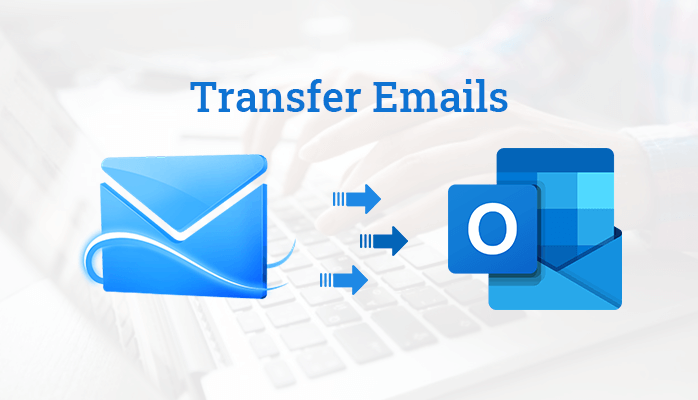
If you are searching for a way to move emails from Hotmail to another Outlook or Hotmail account, then You land at the right place. In this trending world, users of Hotmail account are integrating their email into Microsoft Outlook.com. If you are on this blog, then you may need to transfer emails from one Hotmail to another account due to various reasons. Here in this write-up, we will discuss different ways to export Hotmail emails to another account.
Sometimes the Hotmail creates unmanageable or complex issues that nobody can fix. And Outlook is one of the most trusted email clients used by several professionals. Hence users want to transfer Hotmail to Outlook. Let’s start the blog with understanding the need or reasons to move Hotmail email to another account.
Why do we need to transfer Hotmail to Outlook?
There are various reasons or need to move Hotmail to another account or Outlook. But some of the major need is mentioned below:
- MS Outlook is widely used more often as compared to Hotmail.
- Users can easily handle information in Outlook than in Hotmail.
- Outlook has easy to use GUI that makes it user friendly.
Here we discussed the need to transfer emails from one Hotmail to another account. Now move ahead, and let’s discuss the methods to move from Hotmail to another account in the next section.
Steps to Migrate Emails from Hotmail to Outlook Account Manually
Fix 1: Convert Hotmail to Outlook by IMAP Configuration
Start POP3 in the Outlook.com settings to configure an Outlook.com email account with POP to send and receive mail.
- At first view, a web browser and sign in to Outlook.com, and then select Settings.
- Select the View all Outlook settings option.
- Now Go to Mail>>Sync email.
- Browse to POP and IMAP section, and there choose Let devices and apps use POP, then select Yes.
- To prevent the deletion of email from the web-based Outlook.com email account, select Don’t allow devices and apps to delete messages from the Outlook.
- Tap on the Save option and close the Settings dialogue box.
- For the Mac desktop app, view Outlook then chooses Tools > Accounts.
- Press on + (plus sign) present at the bottom of the accounts list.
- Select a New Account.
- Provide your Outlook.com email address in the displayed window as Please enter your email address.
- Provide your Outlook.com password in the Password text box.
- Now select the Done option.
- Finally, Close the window for accounts.
Here we discussed the manual technique to transfer emails from one Hotmail to another account. This approach suits well to technical users who have technical expertise and time to wait for a long. As you can see these methods are exhausting tiresome technical steps, any small mistake can take into a tough situation of data loss. But don’t panic if you are a non-technical user or you don’t have enough time to wait, just go to the next method discussed in the next section.
Why You Fail in Manually Moving Hotmail Emails to Outlook?
The above discussed manual procedure may fail in accordance with the below reasons:
- Entering the wrong server settings will halt the process.
- If the Two-step verification is ON, create an app password to transfer emails from Hotmail to Outlook and use it wisely.
Fix 2: Setup Hotmail in Outlook 2016/2013/2010/2007
- Open MS Outlook and click on File >> Add Account.
- Type username, email address, and address of Outlook.com. Click Next.
- Now, wait for the configuration. Click on the Finish button.
- Now, restart Outlook to save all the configuration of the account.
Professional Solution to move Hotmail to Outlook account:
Professionals always prefer to use a third-party tool for such migration. These tools ensure you for the completely safe and secure conversion. One such third party utility is Hotmail Backup Tool. Mac Hotmail Backup is a well-developed utility that helps you to export emails from one Hotmail to another account such as Outlook, Yahoo mail, Gmail, etc. It helps you to backup all emails into various multiple formats such as PDF, PST, EML, EMLX, MBOX, MSG, HTML, and TXT for mac operating systems.
Conclusions:
Here in this descriptive write-up, we discussed different methods i.e, manual, and professional solutions to transfer emails from one Hotmail to another account. I hope these methods will be proven helpful for you. But still, if you face any issue, then please drop a comment in the comment box.
Also Read: How to Convert Apple Mail to Outlook